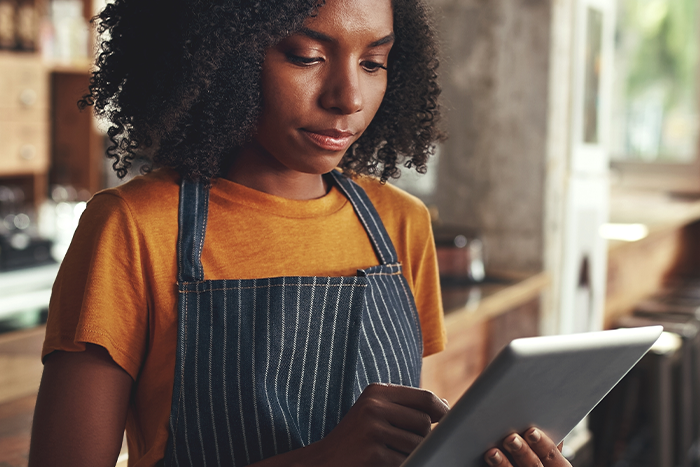By now, we gave you an intro to our SKIP portal and promo tools you may have used some of Skip’s Self-Serve Promo Tools available on the Skip Portal. And one, Top Placement, is getting an update.
Top Placement, a favourite promotion amongst our restaurant partners, allows you to move your business to the top of the restaurant listings in the Skip customer App. Previously, this promo was based on a weekly subscription model, which means you paid a one-time fee to use the promo.
We’ve updated this promo to a Cost-Per-Click model, which means that you only pay based on the number of customers who click on your promo! And don’t worry, you will not be charged for multiple clicks per customer and for customers who are not logged in to the Skip app.
Get the most from Cost-Per-Click Promo.
You determine how much you want to spend on the promo. To ensure you’re getting the most out of it, try starting your promotion with a conservative weekly budget, and top it up throughout the week as it starts to run low. (See below for more detailed instructions.)
Why choose the Top Placement promo?
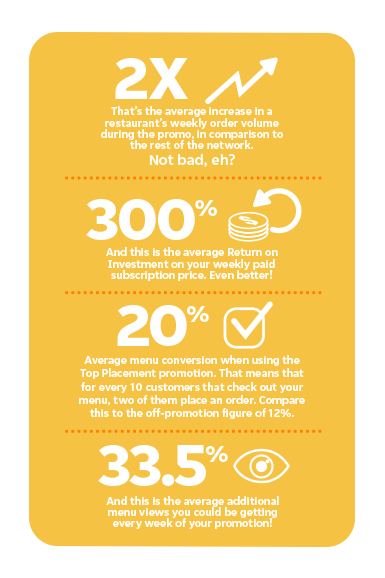
Who do these changes impact?
For now, these updates to the Top Placement promo will impact all active restaurants with a minimum Skip Score of 8.00 in Quebec, Newfoundland, New Brunswick, Nova Scotia, PEI, and, Yukon. We will keep you updated as we make changes across the rest of the country.
Some handy step-by-step instructions.
We want to make these changes as simple as possible for you. So, here’s a quick how-to guide for creating your promo, adding funds to your budget, and changing the duration of your promo.
To create your new Cost-Per-Click Top Placement promo:
- Log into the Skip Portal.
- Click Promotion on the side navigation.
- Check your eligibility for the Top Placement promotion.
- If eligible, click Select Promotion to begin creating your promo.
- Set your weekly budget.
- Choose the Start Date for your promotion.
- Select the Duration of your promotion. (You can always adjust this later on, but more on that below.)
- Read and Agree to Promotion Terms & Conditions.
- Click Create to save your promotion. And you’re ready to go!
Watch the how-to video.
To add more to your budget:
- Log into the Skip Portal.
- Select Add to Budget on Top Placement promotion card.
- Input the dollar value or use “+” to increase your weekly budget. The amount entered will be applied to all weeks within the promotion period.
- Click Save.
Watch the how-to video.
To update your promotion duration:
- Log into the Skip Portal.
- Select View Details on the Top Placement promotion card.
- Click Edit Promotion.
- Change your promotion length.
- Click Save Changes. And you’re all set.
Watch the how-to video.
To cancel your Top Placement promotion:
- Log into the Skip Portal.
- Select View Details on the Top Placement promotion card.
- Click Cancel Promotion.
- Then Click Yes, Cancel.
Watch the how-to video.
We hope this all helps you understand how you can use Top Placement and answers all the questions you have about our new Cost-Per-Click model. Again, if you have any questions, please use the Message Us feature of the Skip Portal. We’re always here to help!