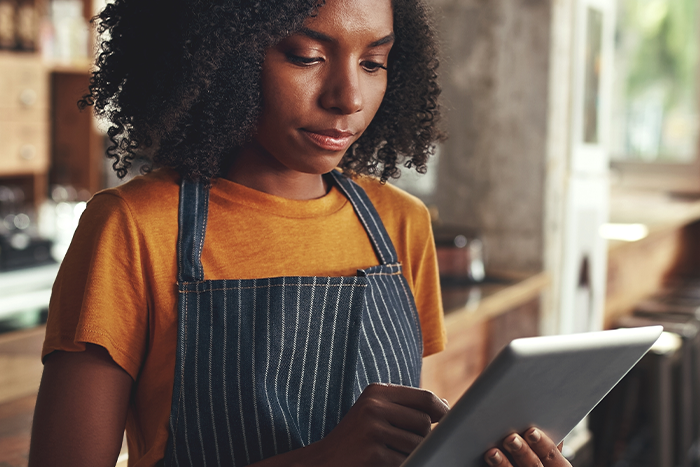Who doesn’t love a good deal? We have all kinds of promotions that will get more eyes on your menu and help you stand out in the search tab, while giving new and existing customers a valuable reason to return. For example, businesses that have taken advantage of Free Delivery and Free Item Promotions have seen a huge overall return on investment. And the ones that have run a $ Off promo? They’ve seen a boost of more than 20% in Average Daily Orders. Gotta love those numbers
So, how do you get these promos going?
It’s simple. We’ve created an easy, step-by-step guide to show you how to create, manage, and cancel new promotions in the Skip Portal anytime you want at the click of a button. Let’s do this!
$ Off Promo
Next up, Free Item Promotion. Here’s how it works:
Once you’ve decided to activate $ Off, you pre-determine the discount amount you want to offer your customers based on their minimum spend per order. Once customers reach that amount, the discount is automatically applied. .
To activate a new $ Off promo:
1. Make your way over to the Promotions tab in the Portal, head to the section titled $ Off, and hit Select Promotion.
2. Choose the Minimum Order Value in the dropdown menu from $10, $15, $20, $25, $30, $35, $40, or $45. (Note: the Minimum Order Value is the total before tax that customers have to spend in order to redeem the $ Off promo).
3. Choose the Discount Value in the dropdown menu from $3, $5, $7, $10, $12, or $15. (Note: the Discount Value is what customers will get when they hit the Minimum Order Value). Use our handy chart to figure out the discounted value you’d like to offer.
4. Choose how you’d like the promo to end, either Run until I choose to cancel (which will let the promo run on until you go in and manually cancel it) or Run until end date (which will let the promo run until the specified end date). Either way, you can go in and manually cancel the promo anytime.
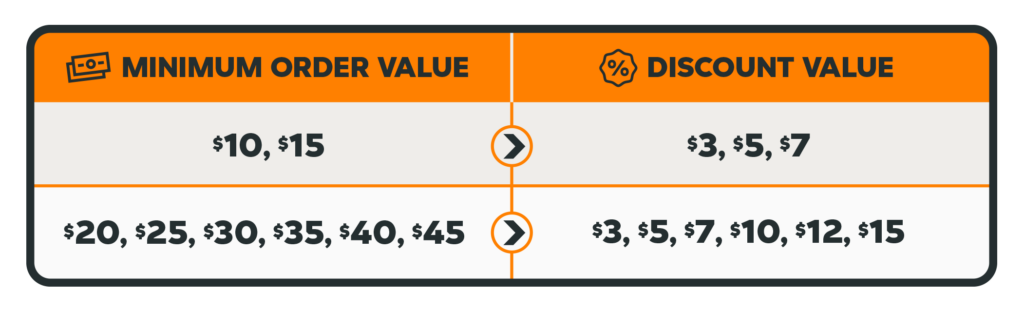
5. Read the Terms and Conditions in order to activate the promo.
6. Click Create.
Just a note, this promo is not valid for alcohol and cannabis vendors.
And here’s our quick visual guide on how to create the $ Off promo in the Portal.
Free Item
To activate a new Free Item Promotion:
- 1. Head over to the Promotions page in the Portal, go to the box that reads Free Item and click Select Promotion.
- 2. Choose the minimum order amount for free item to be activated: $15, $25, or $35.
- Select the item that you want to give away*.
*In order for the item to be eligible, it cannot contain alcohol and must carry a price greater than $0.
- 3. Choose whether you would like the Free Item Promotion to end until you choose to cancel or once an order limit (specified by you) has been hit (we recommend campaigns be a minimum of 14 days to maximize exposure to customers).
- 4. Select when you would like the order limit to reset: daily, weekly, monthly, or never.
- 5. Read and agree to the Terms and Conditions in order to activate the promotion.
- 6. Click Create.
And that’s how you run Free Item Promotions like a boss. More of a visual person? Check out this video tutorial for a step-by-step demo on how to activate it.
Now to get ahead of those burning frequently asked questions:
How do you check on the details of your Free Item Promotion?
Simply go back to the promotions page and click View Details in the Free Item box and you’ll be able to view or cancel the free item promotion you’ve created, plus keep tabs on the order limit.
What if the item is marked “Sold Out”?
We just suspend the promotion temporarily until the item is back in business. Just be sure to mark your item as sold out the minute it is, otherwise, you’ll continue to receive orders with the free item included.
What if the menu is updated?
If a Free Item offer is actively running and we update the menu to publish changes, then that free item will automatically be cancelled to avoid any issues with the menu changes.
And with priced options, you have even more flexibility with your promos. For example, if a customer scores a free item, they can now add options that have an extra charge. Better customization options for them could mean more customers for you. Win-win.
Free Delivery
And last but not least, the Free Delivery promo. How does it work?
Once you activate the promo, customers will get $0 delivery fee when they place an order with items totalling $20 or more from your business (it’s $30 or more if they’re more than 10 minutes away).
On your end, your business covers $2.99 of the delivery fee and Skip takes care of the rest (up to $7 per order).
To activate a new Free Delivery Promotion:
1. Head over to the Promotions page in the Portal, go to the box marked Free Delivery and click Select Promotion.
2. Read and agree to the Terms and Conditions in order to activate the promotion.
3. Click Create.
Here’s a step-by-step visual demo for the Free Delivery Promotion.
How can I find other promotional ideas?
To see what these promos have the potential to do for your business, check out our blog here.
Happy promo-ing!