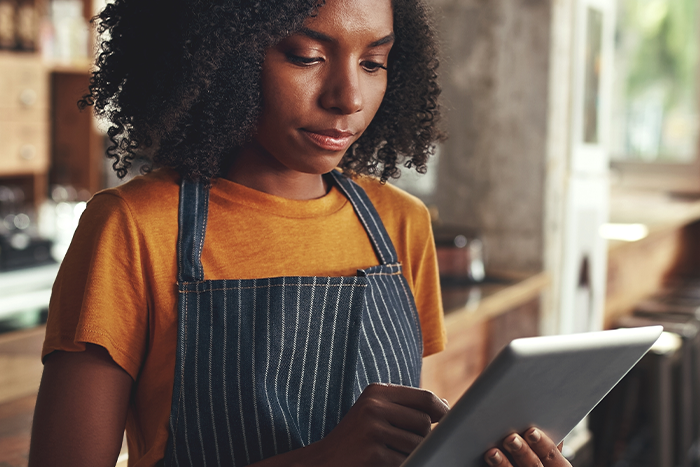As a restaurant owner, you wear a lot of hats—but tech expert may not be one of them. That’s why we launched a 101 on how to use the SKIP restaurant app and now to help you to create a simple tablet experience—sharing some easy troubleshooting tips that can save you time.
CLEARING CACHE AND DATA ON AN ANDROID DEVICE
Ensure you know your username and password before following these steps.
- Open the Tablet’s Settings
- Go to App/Applications
- Find the Restaurant App
- Click on Storage
- Clear the Cache and Data
- Exit the settings
- Go to the Restaurant app and verify if the issue has been fixed
UNINSTALLING AND REINSTALLING THE RESTAURANT APP ON AN IPAD
Ensure you know your username and password before following these steps.
- Touch and hold the Restaurant App to open a quick actions menu.
- When the apps begin to jiggle, tap the (X) on the app you want to delete.
- Tap Delete.
- Open the App Store and search for the Restaurant app to install it again
FOR INTERNET CONNECTION ISSUES
Make sure that your internet is 5Ghz as it’s the most stable. You might have to contact your internet provider so that they can change it for you. Also, make sure that you don’t use any material that can block the connection such as metal or other electrical devices next to the tablet.
RUNNING A DEVICE CHECK
Within the App, in your settings options, you can run a device check to see if you’re connected to Wifi, the Skip network, and your printer (if connected to one).
Here’s how to run a device check:
- While in the App, tap the hamburger menu icon at the top left-hand side of the screen
- Select Settings
- Select Device Test under the Device Settings header
- Tap Run Test to ensure it’s worked
CAN’T LOG IN BECAUSE OF A WIFI ISSUE?
Check that your WiFi Frequency is on 5Ghz instead of 2.4Ghz. Some Samsung tablets have a defective WiFi board that will prevent the user from logging in. You will need to verify the resto device.
HOW TO TURN YOUR RESTAURANT ONLINE
If your restaurant goes offline you will see a message on the yellow menu bar at the top of your screen. Select “OFFLINE” to display the “Your Availability” screen and select “START RECEIVING ORDERS” and you will be back online
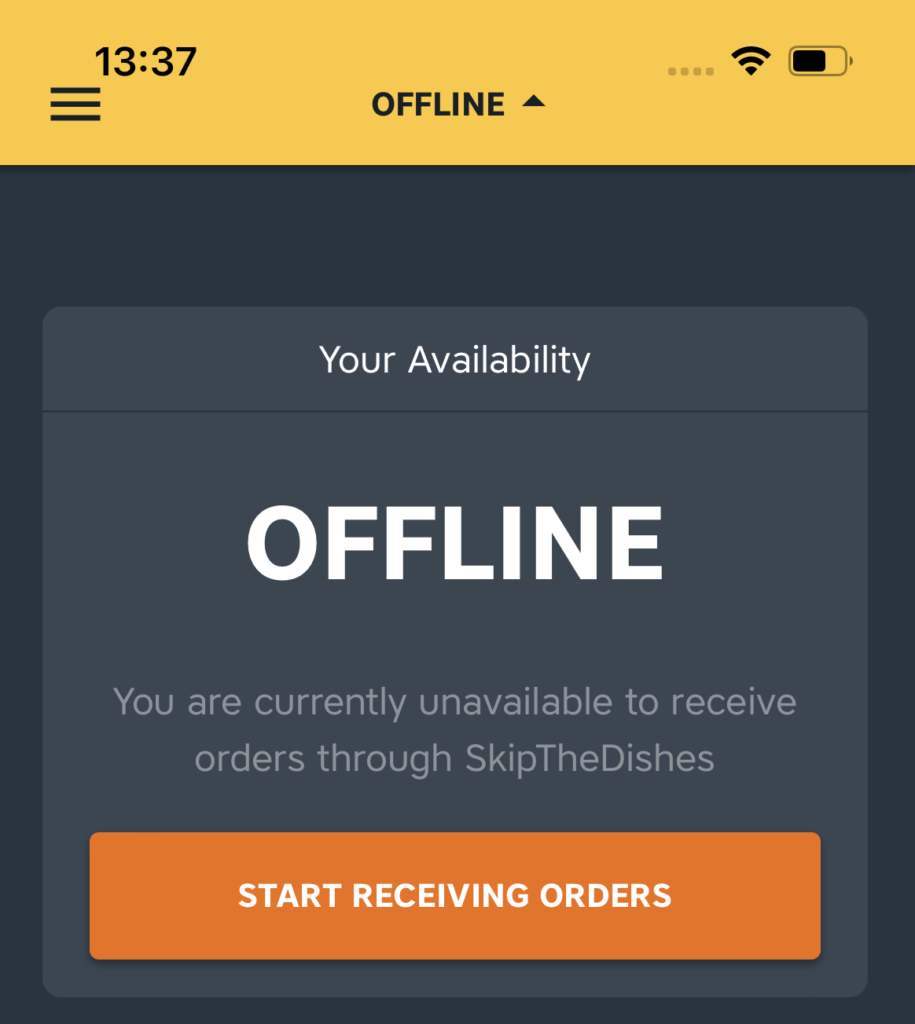
NEED ADDITIONAL HELP?
If you still have other questions, please reach out to our Support Team at 1-855-200-7547.