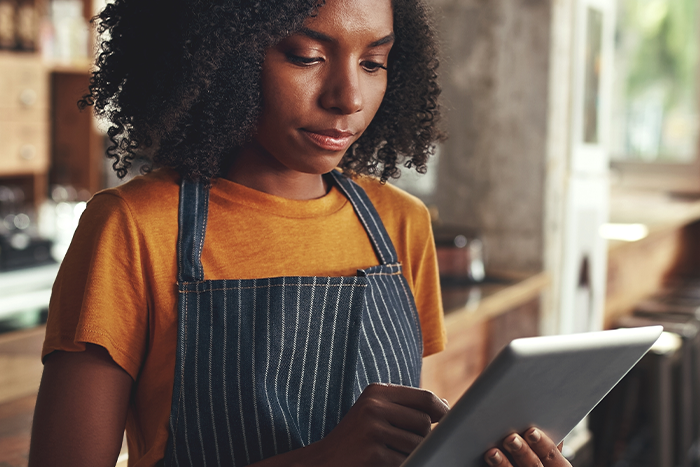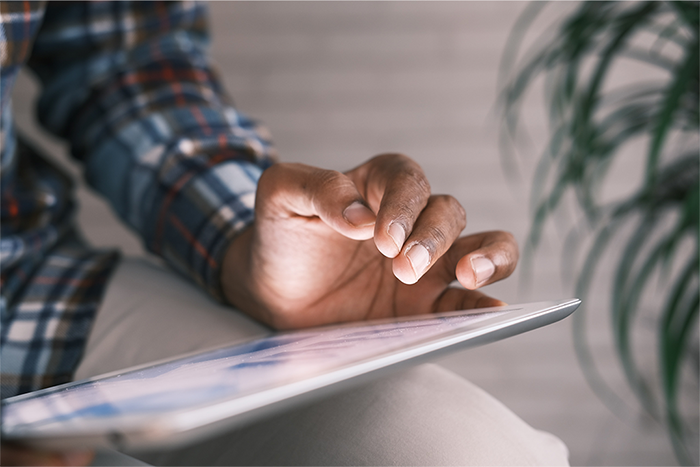By now you’re probably very familiar with our easy-to-use Skip Portal (flush with a ton of handy dandy self-serve features that help make restaurant life a lot easier). Aside from managing menus and creating promotions, there’s a whole slew of other great things you can do quickly and easily through the Portal itself.
And today’s your lucky day. You’re getting not just one but two, count ‘em, two popular how-tos in one delicious place. Ready?
First up: How to Change Business Hours
Opening earlier? Closing later? You can change your business hours whenever the mood strikes in four easy steps. More of a visual person? Check out our helpful interactive tutorial here.
- Use the Business Hours self-serve feature
- Choose Regular Hours or Holiday Hours
- Input your opening/closing hours each day (note: you can choose between the 12 or 24-hour format)
- Click “Apply changes” in the bottom right-hand corner before exiting
Done and done! Effective immediately.
More of a visual person? Check out our helpful video tutorial.
Ready to update your holiday hours now? Head to the Skip Portal
Next up: How to Add New Users to the Portal
Think only one person can use the Skip Portal at a time? Are you in for a treat. You can add as many users as your heart desires in just six simple steps.
- Click “User Settings” in the main menu on the left-side of the screen
- Select the “User” tab
- Choose the restaurant(s) you want the user to access
- Fill in the user’s information
- Send an invite
- The user will need to accept the invitation via email before it expires
Boom! Bob’s your uncle. Still need help? Watch our tutorial or open a “request access” ticket anytime.
User Management Roles Refresher
Not sure who can do what on the Portal? Here’s a handy little guide.
- Admin (usually the owner) – can add/change anything in the Portal
- Editor (usually a manager) – can add/change anything in the Portal but cannot edit/add new users via User Management
- View-only (usually a consultant/accountant) – can view most pages but cannot make changes. Can also use a limited version of Message Us to submit business-as-usual tickets.
- App-only – can access the Restaurant App
And there you have it—two more useful features designed to help keep business running smoothly without skipping a beat. You’ll be a Portal guru in no time.