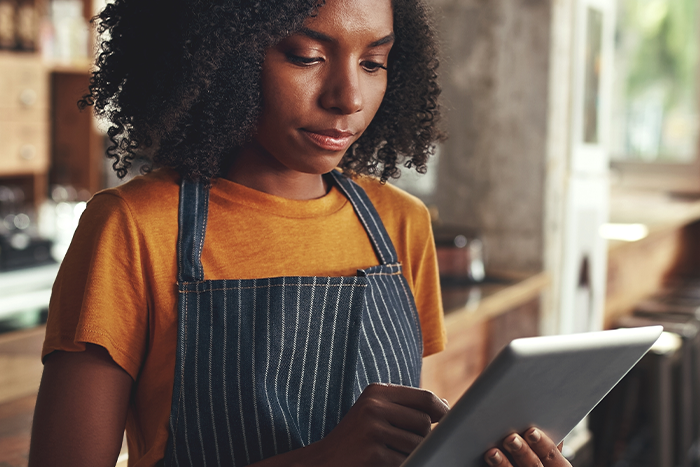Want to feature a promo but can’t commit to the time frame? Well, we’ve got some sweet news for you. Now you can enjoy the flexibility of managing and scheduling Free Item promos and $ Off promos whenever you want, for as long as you want. Goodbye one-week minimums. See ya later long-term commitments. You now have the freedom to run those promos for a week, a day, or even a lunch hour. This addition helps you get the most out of them, as you’ll have the power to adjust the promo to fit with your business’ specific peak and off-peak times.
Here’s what you can do now:
Customize away: Choose the specifics of your Free Item or $ Off promo.
Set it and forget it: Pick the day and the start & end times that work best for your business — whether it’s a Wednesday dinner, a weekend event or a month-long extravaganza.
Add more to the mix: You can set, and even increase, the amount of redemptions for your promo whenever you’d like to stay in line with your budget.
Ramp up your ROI: Now that you can run promos anytime, you’ll attract more customers, more often.
For a snapshot of the benefits, download this handy PDF.
Here’s how it’s done:
- Setup:
- Select your Minimum Order Value and discount amount for the $ Off promo or the Free Item promo.
- Choose the days and times you’d like the promo to run (if you don’t want to limit your promo to specific times or days, just skip those settings and the promo will launch right away with the default settings).
- Additional Value:
- For both Free Item and $ Off promos, you can manage your budget by setting a maximum number of redemptions and auto-reset preferences.
Steps to Activate the Promotion:
- Head to the Promotions Tab:
- Go to the Promotions tab in the Portal.
- Select either “$ Off” or “Free Item” and click “Start Promotion”.
- Set Minimum Order Value:
- Choose the Minimum Order Value from the dropdown menu (that’s the total amount that customers will have to spend before tax to get the promo).
- Select Discount Value or Free Item:
- For $ Off promos, choose the discount value.
- For Free Item promos, choose the item you’re offering for free.
- Select Date Range:
- In the Scheduling section, choose between “Start Date Only” or “Schedule Promotion” to set both start and end dates.
- Select Days of the Week:
- If you’d like, you can apply the promo to specific days of the week or select “All Week” (this step’s optional).
- Select Time Slots:
- Choose specific start and end times, or toggle “All Day” to run the promo during your regular business hours.
- Set Redemption Limits:
- In the Budgeting section, enter a redemption limit (up to 500 orders) and then set a reset cadence if you’d like (this one’s optional, too).
- Accept the Terms and Conditions:
- Read and accept the Terms and Conditions to activate your promo.
- Launch the Promo:
- Now click “Create” and you’re done! You can manually cancel the promotion at any time.
Just one thing to note: This promo is not valid for alcohol and cannabis vendors.
More of a visual learner? Check out this video guide on how to schedule the $ Off or Free Item promos in the Portal.